Let's just put it this way.. You boot your computer and you let these programs load at startup... your entire Microsoft Office, your Quicktime is always there so why not your Winamp too, and your day is not complete without your tinkering with Photoshop and with Adobe Reader as well. While you're at it, I think you're going to need some guardians, so let's include your all security tools.. your anti virus/spywares in real time. Now we know what happens next when we boot and load all these programs at startup, and it's the right after, I'm stressing here. Most likely these programs will be in the system tray, unused, still in memory usage and running in background. Personally, I have nothing against those programs, in fact I like them, I just don't want their files running around causing extra overhead everytime even when they are not in use.
With the exception of various Microsoft autoloading programs that can't be disabled, here is a brief round up of what programs I allow to autoload at startup and this changes from time to time:
- Security first for my computer, with the Windows Security Center running in background, I let go running my security tools like my antivirus and firewall, and enable my anti spyware to realtime only when I go online.
- useful utilities like MYUsbOnly, which locks my usb ports against uninvited usb devices, 3D Audio Configuration, and Web Accelerator- my accelerator sometimes tends to run long diagnostics when I go online without me enabling it first, so I put it on standby and ready.
- I let go a bit with my desktop decoratives or rather just improving my Windows' interface with WinCustomize-LogOn and Vista Start Menu.
Some Some programs' autoloading can be disabled automaticaly right during the installation stage with their check or uncheck options to appear in the system tray. On already installed programs you can disable them by going to their Menus, Options or Preferences settings, or through their icon's settings in the system tray, there is likely a " to appear in the system tray or startup" option which you can uncheck. There are also some autoloading programs whose icons never appear in the system tray but autoloads everytime are running in the background. With Glary Utilities' Startup Manager these programs are now visible and you can just simply uncheck them to disable their autoloading or even delete their entry. You can also Add Program to startup if you want to. In some cases, there are programs that need to be keep running all the time, from boot to shutdown, for them to function fully, so always be careful and gather the details first about a particular program before disabling it.
















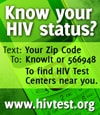










1 comments:
This is a nice info. I usually end unused programs using task manager.
Having so many active programs on your system tray will use memory and will slowdown your PC
Post a Comment